Key Takeaways
-
Tailor brightness to your environment for maximum comfort: Adjusting screen brightness based on ambient light (increasing it during the day and lowering it at night) helps prevent eye strain and improves visibility. This practice is effective whether you prefer dark or light mode.
-
Dark mode eases eye fatigue in low light but is not always superior: Dark mode can reduce glare and be less jarring in dim settings, making it ideal for nighttime use. However, it may impede readability for complex content or in bright environments, so apply it strategically.
-
Light mode preserves clarity for vivid visuals and detailed work: Light mode generally enhances readability and image clarity, making it a strong choice for tasks involving reading, editing, or viewing visuals. This is especially true in well-lit rooms or when working with detailed graphics.
-
Customize contrast and color temperature for eye health: Adjusting contrast and shifting to warmer color temperatures (particularly in the evening) reduces blue light exposure and supports long-term eye wellness.
-
Let your context, not just personal taste, guide your choice: Switch between modes depending on the time of day, your specific tasks, and current surroundings instead of relying solely on habit. This ensures the most comfortable and user-friendly experience.
-
Advanced UX features enhance usability and control: Many devices now include auto-theme switching, scheduling, and adaptive brightness. Leveraging these features can automate comfort, improve eye health, and increase energy efficiency.
Optimizing your screen settings is about striking the right balance between visibility, eye health, and usability. Let’s explore the science behind dark and light modes, their real-world benefits, and actionable UX tips you can implement right away.
Introduction
Have you ever found yourself adjusting your screen settings and wondering if dark mode truly benefits your eyes, or if it is simply a stylish trend? The debate between dark mode and light mode extends beyond visual appeal. It significantly influences comfort, productivity, and long-term eye health.
Choosing the optimal screen mode involves more than picking a favorite look. By combining the right brightness, contrast, and UX customizations, you can adapt your devices to suit your environment and personal needs. These adjustments not only reduce eye strain but also enhance focus and help safeguard your vision over time. Let’s uncover how each mode functions, why context matters, and which UX tips can elevate your daily digital experience across differing environments and devices.
Understanding Dark Mode vs Light Mode
Grasping the distinction between dark mode and light mode is essential to making informed decisions about your display preferences. These two approaches offer unique physiological and psychological effects, which are supported by growing scientific research.
Un passo avanti. Sempre.
Unisciti al nostro canale Telegram per ricevere
aggiornamenti mirati, notizie selezionate e contenuti che fanno davvero la differenza.
Zero distrazioni, solo ciò che conta.
 Entra nel Canale
Entra nel Canale
Scientific Evidence and Impact
A study by the Nielsen Norman Group highlights that dark mode can reduce eye strain by up to 30% in low-light conditions. Light mode, on the other hand, closely resembles traditional reading experiences and is generally favored during daylight for its higher contrast and clearer text presentation.
The main scientific differences involve how each mode influences contrast perception. Light mode (dark text on a light background) commonly offers:
- Increased contrast ratios, aiding in detailed work and readability
- Better performance in well-lit or sunlit environments
- Reduced halation (a visual effect where text appears to spread or glow), which can minimize reading fatigue
Dark mode (light text on a dark background) brings its own set of benefits:
- Lower blue light emission, which can reduce sleep disruption and eye strain
- Diminished screen brightness in dim environments, easing discomfort in the eyes
- Greater battery savings on OLED and AMOLED devices, sometimes reducing power use by up to 40%
Common Misconceptions Clarified
It’s important to address several pervasive myths about these display modes.
-
Dark mode always saves battery: Only devices with OLED or AMOLED screens realize substantial power savings. LCD screens do not benefit in the same way.
-
Dark mode suits everyone: While dark mode helps many users, individuals with astigmatism or certain vision conditions may find it harder to read due to halation or reduced text clarity.
-
Light mode always causes greater eye strain: Eye discomfort is more strongly linked to ambient lighting and contrast than to the display mode itself. Proper environmental adjustments can minimize eye strain in either mode.
As research and user experiences reveal, the choice between modes depends on a variety of personal and situational factors. Next, let’s examine these key considerations.
Key Factors in Choosing Screen Settings
Settling on dark or light mode shouldn’t rest solely on style or habit. Instead, consider a combination of environmental context, device capabilities, and specific tasks to create a personalized experience.
Environmental Considerations
Ambient lighting has a significant influence on optimal screen mode:
- In bright environments, light mode typically improves visibility and prevents reflections from obscuring on-screen content.
- In dim or dark rooms, dark mode reduces glare and excess luminance, easing strain on your eyes.
- Spaces with variable lighting benefit from adaptive or automatic switching between modes, ensuring smooth transitions throughout the day.
Device-Specific Factors
Different devices require tailored approaches for maximum comfort and efficiency.
- Screen Technology:
- OLED/AMOLED displays: Gain genuine power and battery savings from dark mode, as pixels are turned off to display black.
- LCD screens: See minimal change in power consumption with different display modes.
- E-ink devices (common in e-readers): Light mode often enhances contrast, which benefits extended reading sessions.
- Screen Size and Resolution:
- Larger screens, such as monitors and tablets, may benefit more from dark mode in dim workspaces due to their greater luminance.
- High-resolution screens allow for finer adjustments in contrast and color, which are critical for clear visuals and reducing eye fatigue.
Task-Based Optimization
Your activities also play a role in determining the best settings.
- Reading and Research: Light mode can enhance focus and clarity for long-form text, making it easier to comprehend and annotate documents.
- Coding and Technical Tasks: Surveys from platforms like GitHub show a large preference for dark mode among developers, citing reduced fatigue during long hours of coding.
- Creative Work and Design: For color-critical projects, designers often use neutral grey backgrounds to avoid color distortion, ensuring accurate image editing and media creation.
- Healthcare Settings: Medical professionals may prefer light mode for precise viewing of diagnostic images and reports. In contrast, dark mode can lower ambient light in overnight or emergency rooms to reduce disturbance.
- Education: Students may benefit from switching modes depending on the time of day or the nature of study materials, enhancing comfort during late-night sessions or bright classroom environments.
As you can see, optimal choices stem from a blend of environmental, device, and activity-based factors. Understanding these context cues makes it possible to create a seamless, comfortable digital experience.
Customization Tips for Eye Health and Usability
To get the most from your devices, go beyond simply picking between dark and light modes. Fine-tuning your settings is key to maximizing both comfort and long-term eye health.
System-Wide Adjustments
Apply these core display settings for greater ease and reduced strain.
- Brightness: Adjust to between 50% and 75% of the ambient light level. Let your device’s automatic brightness feature help as lighting shifts during the day.
- Contrast: Maintain a minimum 4.5:1 contrast ratio, as recommended by accessibility guidelines, to ensure clear differentiations between text and backgrounds.
- Color Temperature: Enable “night shift” or “blue light filter” modes in the evenings to shift the display towards warmer tones. This promotes easier viewing and better sleep.
Application-Specific Settings
Each application or software type offers further opportunities for optimization.
- Productivity and Office Suites:
- Select high-contrast templates for spreadsheets and presentations.
- Choose neutral or soft backgrounds for word processing to reduce distractions.
- Activate features for auto-theme switching according to time schedule or system-wide settings.
- Creative and Design Software:
- Use built-in color calibration to ensure accurate image representation.
- Opt for neutral grey canvas backgrounds to prevent color skew.
- Keep workspaces evenly lit with controlled ambient light to prevent eye strain during extended creative sessions.
- Financial Platforms:
- Enable dark mode for improved focus during late-night market analyses.
- Switch to light mode when reviewing detailed charts or tabular data in bright environments.
Customizing these application-specific settings forms the basis for an ergonomically sound and visually satisfying experience across industries.
Expert UX Tips
Taking your display optimization to the next level involves incorporating advanced strategies and automation tools.
Automated Mode Switching
Consider smart automation to keep your settings aligned with your routine and environment.
Un passo avanti. Sempre.
Unisciti al nostro canale Telegram per ricevere
aggiornamenti mirati, notizie selezionate e contenuti che fanno davvero la differenza.
Zero distrazioni, solo ciò che conta.
 Entra nel Canale
Entra nel Canale
- Time-Based Transitions:
- Utilize sunrise and sunset-based scheduling to automatically switch between light and dark modes.
- Set custom workday schedules to match your task flow (for example, light mode during office hours, dark mode for evening leisure).
- Integrate with smart home devices or lighting systems for unified comfort.
- Location-Aware Adjustments:
- Activate light mode where screen visibility is challenged by natural light or group workspaces.
- Transition to dark mode in private, dimly lit or nighttime environments.
- Leverage mobile device sensors and geolocation features for automatic context switching. This ensures your settings evolve as you move between locations, such as classrooms, offices, or outdoor spaces.
Professional Optimization Techniques
For those seeking precision and consistency, consider these advanced tactics.
- Hardware Calibration: Use dedicated calibration devices to achieve accurate color and contrast settings, especially useful in design, photography, and medical fields.
- Custom Color Profiles: Experiment with multiple color and brightness profiles for different tasks, such as reading, gaming, or video conferencing.
- Separate Profiles by Task: Create and save distinct display settings for each activity, allowing one-click changes as you move from coding to content creation to multimedia viewing.
Applying these expert-level techniques can vastly enhance both comfort and performance across professional contexts and recreational uses.
Conclusion
Deciding between dark mode and light mode goes beyond simplistic “best practice” advice. The true value comes from optimizing your screen settings based on your surroundings, device capabilities, and work habits. Scientific evidence underscores the unique strengths of both modes. Dark mode can notably reduce eye strain and extend battery life on OLED screens. Light mode delivers crisp clarity in bright environments, which is ideal for reading, editing, or visual work.
Yet, blanket recommendations and myths often cloud what is fundamentally a tailored, context-driven decision. By examining the nature of your work, your device’s display technology, and the realities of your setting, you unlock the tools for fully customized comfort.
By leveraging advanced UX features (including automated mode switching, customizable brightness, and professional calibration), you set yourself up for healthier eyes, enhanced productivity, and a screen experience that truly adapts to your lifestyle. The future belongs to users who approach their tech with curiosity and flexibility, ready to take advantage of everything available. The next step is not just selecting a display mode. It’s about refining your screen ecosystem so you can thrive no matter where and how you use your technology.

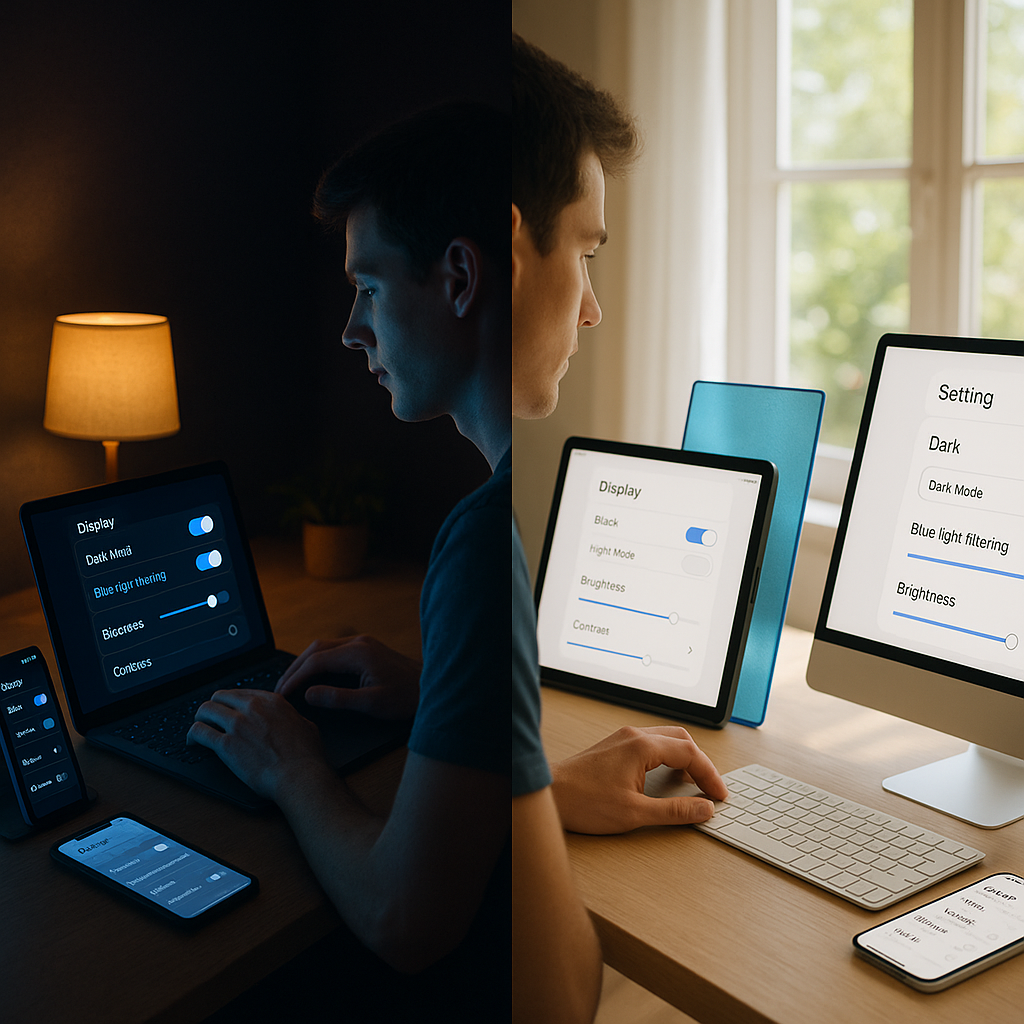



Leave a Reply